Connect any reg-to line drawings
Connect any reg-to line drawings to the middle (black) input channel:
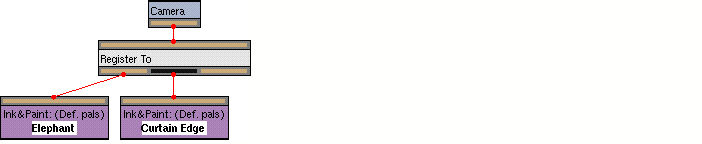
These can include
- Multiple levels of reg-to drawings - including lines traced from a background.
Again, you may add any composite effect layers with an Add Tone node; and you may pass the reg-to drawings through any nodes that do not remove the line information needed for the regging.
Set the type of regging
By default, drawings connected to the middle input channel will be output for a cel-to-cel regging.
If you are connecting drawings that trace a feature of the background, you need to ensure they will instead be output for a cel-to-background regging. You do this using the Node Properties window for the Register To node:
- Select the Register To node, if it's not already selected.
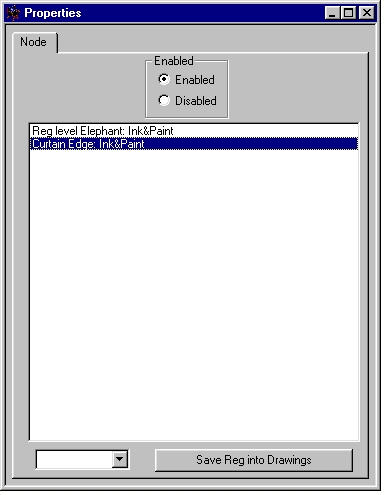
- Choose BG lines from the pop-up menu.
- This marks the drawing as a background trace line. The line will not appear in the final output; instead it will act as a slight blend, giving a smooth anti-aliased edge between the character and background.
- If you don't choose this when you're using a background trace line, you may get a hard edge and/or a ghost image of the line.
You can also use the pop-up menu to ensure that drawings used in a cel-to-cel regging are set to be Ink & Paint lines.